Self-Help: Access Denied and F5 Errors
DoD Cyber Exchange NIPR (https://cyber.mil) does not accept External Certificate Authorities (ECA) for access to PKI-protected content on this website.
The PKI-protected content is for use by DoD Military, Civilian, and Contractors, provided they possess a CAC, as a result of access to a DoD-owned information system. If a contractor needs access to PKI-protected content on cyber.mil, they should contact their DoD Government sponsor to obtain the information required to fulfill their contract. Contact your local Combatant Command/Service/Agency PKI Helpdesk
Instructions for customers with a Common Access Card
Before proceeding with the following instructions, please restart your browser and attempt to re-select your certificate. You will need a Common Access Card (CAC) with DoD Certificates. You should attempt to use every browser and DoD certificate available to you. If the issue reoccurs, please review the PDF documents and the information below:
Per the DISA DEPS Support Team, the error you are receiving (the F5 Error) is most likely due to a dual persona issue. Users should first try using the FBCA Cross-Certificate Remover 1.17 below to remove certificates which cause the cross-certificate chaining issue for DoD users. Instructions on how to use the file is outlined in the FBCA Cross-Certificate Remover 1.15 User Guide below. If this does not work, users should try activating their PIV utilizing the PIV Certificate Activation Steps PDF below.
Important Notes:
- Users who do not have dual personas, but still receive the error, should still attempt the steps provided.
- You might need to contact your local IT helpdesk to help with this issue especially if you do not have proper permissions to complete part of the instructions (i.e. if you need to update Java or ActivClient in order to complete the steps on the RAPIDS site for activating your PIV).
- Also, please note STEP 10 in the PIV Certificate Activation Steps. After activating your PIV it might not be your email certificate that gives you access to the DoD Cyber Exchange NIPR once you’ve completed all of the Steps in the document.
Additional Tips:
- After activating your PIV, we’ve have found that best practice is to perform a reboot of your computer after activating their PIV, reopen the browser, go to the site and select the certificate.
- If the certificate still doesn’t work try closing out of your browser completely, reopening it again and selecting one of the other certificates. We’ve also noticed that some users had to test each certificate before they found the one the that worked. If you are still unable to get to the site after that you might need to try the PIV Certificate Activation Steps again. Sometimes it takes more than 1 time before the PIV is properly activated.
- Many stated that they failed in the early steps of the PIV Certificate Activation Steps, and stated that if they skip the early steps, and proceed directly with step 11 for the Advanced Configuration Manager step, they could do that independently. It turned out that all they needed to do were steps 11-14.
If the steps provided in the pdf do not work, please contact your local PKI Helpdesk or local desktop support for assistance. The cyber.mil website administrators cannot provide individual access to users. Users with proper authentication, using a DoD CAC with DoD certificates, are automatically provided with access to all content requesting credentials. Some organization PKI helpdesk are listed on are contact page. You can use this page to assist with finding the correct PKI Helpdesk associated with the organization you work with.
| Title | Size | Updated | |
|---|---|---|---|
|
PIV Certificate Activation Steps
|
782.78 KB |
14 Mar 2019
|
|
|
FBCA Cross-Certificate Remover 1.15 User Guide
This guide provides usage instructions for the FBCA Cross-Certificate Remover tool.
|
234.46 KB |
30 Nov 2018
|