To fully interoperate with the ECA PKI, users must import the ECA Root and ECA subordinates CA certificates into their trust store. The latest certificates may be installed automatically by using InstallRoot. Below are instructions to perform this installation for different popular browser versions on Windows Operating Systems.
InstallRoot instructions for Internet Explorer & Google Chrome:
Install the ECA PKI CA certificates:
- Visit the Tools section of PKI-PKE Document Library.
- Scroll to the “Trust Store Management” section and find the InstallRoot 3.xx: Windows Installer Application.
- Download the MSI into a known location and double click the application to proceed with the installation wizard of InstallRoot GUI.
- On the Select Installation Folder screen of the wizard, enter the desired installation location for the tool and click Next. The default path is C:\Program Files\DoD-PKE\InstallRoot 3.xx\. On 64-bit operating systems, the x86 program files directory will be used by default. Click on Finish once the installation wizard completes.
NOTE: IF THE TOOL IS BEING INSTALLED BY A NON-PRIVILEGED USER, ENSURE THAT A DIRECTORY TO WHICH THE USER HAS WRITE PERMISSIONS IS SELECTED IN THIS STEP - Navigate to the installation directory and execute the InstallRoot 3.xx application. A window screen labeled “InstallRoot – Standard Mode Version 3.xx” will be displayed.
- From the options displayed check the box to Install ECA Certificates and the box to Install DoD NIPR Certificates
- In the Select Trust Store option, choose the Windows / Internet Explorer option.
NOTE: GOOGLE CHROME ON WINDOWS BASED OPERATING SYSTEMS USES THE WINDOWS/INTERNET EXPLORER TRUST STORE FOR CERTIFICATE OPERATIONS. - Click on the Install button. Once InstallRoot completes the installation you will receive a message stating the number of certificates that were installed.
- You are done; the latest ECA and DoD Certificates should now be installed in the Windows/Internet Explorer Trust Store.
- For additional guidance on InstallRoot, you may reference the InstallRoot 3.xx: User Guide on the Tools section on the IASE PKI-PKE website.
InstallRoot instructions for Firefox:
Install the ECA PKI CA certificates:
- Visit the Tools section of PKI-PKE Document Library.
- Scroll to the “Trust Store Management” section and find the InstallRoot 3.xx: Windows Installer Application.
- Download the MSI into a known location and double click the application to proceed with the installation wizard of InstallRoot GUI.
- On the Select Installation Folder screen of the wizard, enter the desired installation location for the tool and click Next. The default path is C:\Program Files\DoD-PKE\InstallRoot 3.xx\. On 64-bit operating systems, the x86 program files directory will be used by default. Click on Finish once the installation wizard completes.
NOTE: IF THE TOOL IS BEING INSTALLED BY A NON-PRIVILEGED USER, ENSURE THAT A DIRECTORY TO WHICH THE USER HAS WRITE PERMISSIONS IS SELECTED IN THIS STEP - Navigate to the installation directory and execute the InstallRoot 3.xx application. A window screen labeled “InstallRoot – Standard Mode Version 3.xx” will be displayed.
- From the options displayed check the box to Install ECA Certificates and Install DoD NIPR Certificates.
- In the Select Trust Store option, choose the Firefox / Mozilla / Netscape option.
- Click on the Install button.
- A prompt will display asking the user to select from a list of Firefox user trust stores found on your system. Please allow InstallRoot a few minutes to identify and locate user trust stores on the system in order to display the list. Select the desired user trust store and click OK when prompted.
- Once InstallRoot completes the installation you will receive a message stating the number of certificates that were installed.
- If Firefox is currently open, close and restart Firefox so the new settings are applied.
- You are done; the latest ECA and DoD Certificate should now be installed in the Firefox Trust Store.
- For additional guidance on InstallRoot, you may reference the InstallRoot 3.xx: User Guide on the Tools section on the IASE PKI-PKE website.